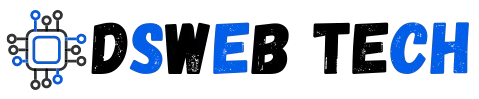How to build a Custom WordPress Theme from Scratch
WordPress is an incredibly powerful and flexible platform that powers more than 40% of all websites on the internet. While there are thousands of pre-built themes to choose from, building a custom WordPress theme from scratch allows you to create a unique look and feel that perfectly aligns with your brand, vision, and needs. Custom themes not only give you complete control over the design but also optimize the site’s performance by eliminating unnecessary features.
In this comprehensive guide, we’ll take you through the process of building a custom WordPress theme from scratch. By the end, you’ll understand how to plan your design, develop a basic theme structure, and customize functionality to match your exact requirements.

Why Build a Custom WordPress Theme?
Before diving into the technical steps, let’s explore the reasons why you might want to create a custom WordPress theme:
Full Design Control: Pre-built themes often come with limited customization options. A custom theme gives you the freedom to design every aspect of your site, from the layout to the tiniest details.
Optimized Performance: Many pre-built themes come with bloated code and unnecessary features, slowing down your website. Building your theme allows you to include only what’s necessary, improving performance.
SEO Benefits: A custom theme allows you to control the site structure and content placement, both of which are critical for SEO optimization. A well-coded, clean theme can help search engines better understand your content.
Security: Custom themes can be more secure because you know exactly what code is running on your site. This reduces the risk of vulnerabilities found in third-party themes.
Scalability: As your website grows, a custom theme can easily be adapted and scaled to meet new demands and features without being limited by the constraints of pre-built themes.
Prerequisites
Before you start, you need a basic understanding of HTML, CSS, PHP, and JavaScript. Familiarity with WordPress development standards will also be beneficial. Ensure you have a local development environment set up (such as XAMPP, MAMP, or Local by Flywheel), along with a code editor like Visual Studio Code or Sublime Text.
Step 1: Setting Up Your Development Environment
The first step in building a custom WordPress theme is to set up your local development environment. For this, you’ll need:
- WordPress installation: Download and install WordPress on your local environment. This will allow you to test your custom theme without affecting a live site. Click here to download WordPress.
- FTP client: To move your theme files to your server (when you’re ready to go live).
- Text/code editor: This is where you’ll write all your theme code. Choose a comfortable and reliable one.
Once WordPress is installed, you’re ready to start building your theme.
Step 2: Creating a Theme Folder and Files
WordPress themes are made up of multiple files that control different aspects of the site. The first step in creating a theme is to build its folder and file structure.
Navigate to the themes directory: Go to the WordPress directory on your local server (
wp-content/themes/).Create a new folder for your theme: Name it something unique (e.g.,
my-custom-theme).Create the following essential files:
style.css(This is the main stylesheet for your theme).index.php(This is the main template file).functions.php(This is where you’ll add theme functions and hooks).screenshot.png(This is optional, but it’s a good practice to include a screenshot of your theme).
Structure Example:
/my-custom-theme
├── style.css
├── index.php
├── functions.php
└── screenshot.png
Step 3: Defining the Theme in style.css
Every WordPress theme must include a style.css file with specific information at the top. Open style.css and add the following block of code:
/*
Theme Name: My Custom Theme
Theme URI: http://example.com
Author: Your Name
Author URI: http://yourwebsite.com
Description: A custom WordPress theme built from scratch.
Version: 1.0
License: GNU General Public License v2 or later
License URI: https://www.gnu.org/licenses/gpl-2.0.html
Tags: custom, theme
*/
This information allows WordPress to identify your theme. The actual styles and CSS rules for your theme will be added below this comment block.
Step 4: Building index.php
The index.php file is the heart of your WordPress theme. It’s a catch-all template that WordPress will use to display content if no other template files are specified. Here’s a basic structure for index.php:
<!DOCTYPE html>
<html <?php language_attributes(); ?>>
<head>
<meta charset="<?php bloginfo( 'charset' ); ?>">
<meta name="viewport" content="width=device-width, initial-scale=1.0">
<title><?php bloginfo( 'name' ); ?></title>
<link rel="stylesheet" href="<?php bloginfo('stylesheet_url'); ?>">
</head>
<body <?php body_class(); ?>>
<header>
<h1><?php bloginfo( 'name' ); ?></h1>
<p><?php bloginfo( 'description' ); ?></p>
</header>
<div id="content">
<?php
if ( have_posts() ) :
while ( have_posts() ) : the_post();
the_title( '<h2>', '</h2>' );
the_content();
endwhile;
else :
echo '<p>No posts found.</p>';
endif;
?>
</div>
<footer>
<p>© <?php echo date("Y"); ?> <?php bloginfo( 'name' ); ?></p>
</footer>
</body>
</html>
This code creates a basic structure for the theme. It uses WordPress template tags such as bloginfo() to retrieve the site name and description dynamically. The have_posts() loop is used to display posts.
Step 5: Adding Functions in functions.php
The functions.php file allows you to add custom functionality to your theme. This is where you’ll enqueue scripts and styles, register menus, and add support for theme features like post thumbnails.
Here’s a basic example:
<?php
function my_custom_theme_setup() {
// Add support for dynamic title tags
add_theme_support( 'title-tag' );
// Add support for post thumbnails
add_theme_support( 'post-thumbnails' );
// Register a primary menu
register_nav_menus( array(
'primary' => __( 'Primary Menu', 'my-custom-theme' ),
));
}
add_action( 'after_setup_theme', 'my_custom_theme_setup' );
// Enqueue styles and scripts
function my_custom_theme_enqueue_styles() {
wp_enqueue_style( 'style', get_stylesheet_uri() );
}
add_action( 'wp_enqueue_scripts', 'my_custom_theme_enqueue_styles' );
?>
This code adds support for title tags, post thumbnails, and registers a navigation menu. It also enqueues the theme’s stylesheet using wp_enqueue_style().
Step 6: Breaking the Template into Smaller Parts
Now that you have a basic index.php, it’s time to break the template into smaller, reusable parts. In WordPress, you can create template parts for the header, footer, and sidebar.
- header.php: Contains the opening HTML tags, meta information, and site header.
- footer.php: Contains the closing HTML tags and footer content.
- sidebar.php: Contains the sidebar (optional).
In index.php, you can include these template parts using the following template tags:
<?php get_header(); ?>
<?php get_sidebar(); ?>
<?php get_footer(); ?>
Step 7: Creating Additional Template Files
Depending on the structure of your site, you may need additional template files like single.php (for individual blog posts), page.php (for static pages), or archive.php (for post archives). These files follow a similar structure to index.php but are used for specific types of content.
Step 8: Testing Your Theme
Once your theme files are set up, navigate to your WordPress dashboard, and activate your new theme. Go to Appearance > Themes, find your theme, and click Activate. Visit the front end of your site to make sure everything is working correctly. Debug any issues that arise and test your theme across different devices and browsers.
Conclusion
Building a custom WordPress theme from scratch is a rewarding process that gives you full control over the design and functionality of your website. By understanding the basic structure of a theme, writing clean code, and breaking your design into manageable parts, you can create a lightweight, fast, and beautiful website tailored to your specific needs.
While the process may seem overwhelming at first, breaking it down step by step makes it manageable. With practice and experience, you’ll be able to build more complex and feature-rich themes, taking full advantage of WordPress’s flexibility.
To know more about installing WordPress. Read Here